Adding your card is easy
Use your Discover login to have all your info filled in for you automatically—so you can quickly link your card to your Digital Wallet.
To add your card to your Digital Wallet, use your phone to scan code
Add Card Now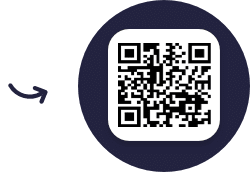
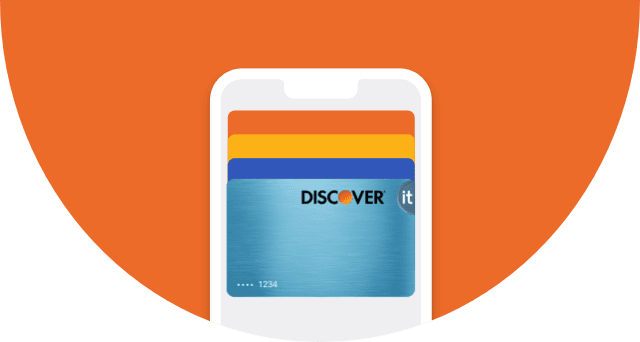
Add your Discover Card to your Digital Wallet for a simple and rewarding way to pay. It's fast and easy to use. Plus you get an extra layer of security and privacy added to every purchase.1 Digital Wallet purchases include those made with Apple Pay, Samsung Pay, Garmin Pay, and in-store with Google Pay.

Use your Discover login to have all your info filled in for you automatically—so you can quickly link your card to your Digital Wallet.
For groceries and gas, favorite restaurants and shops, drugstores, entertainment, and more. Add your Discover Card to a Digital Wallet and make purchases right from your phone, tablet, or wearable device. It’s a great alternative to your physical wallet.
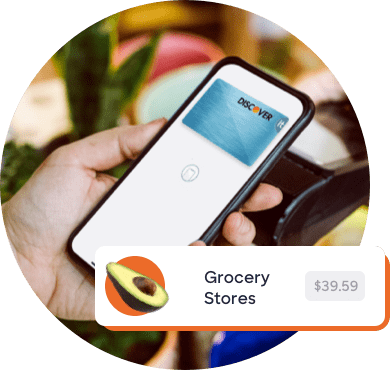

Get unlimited rewards on all your purchases with Digital Wallets automatically. Your rewards never expire, and you can redeem your rewards for cash any time.2
Enhanced security1
Digital Wallets use tokens, a substitute for your private account number, every time you make a Digital Wallet purchase. So your actual card number is never shared with merchants.
On-the-go convenience
Just a quick tap and your purchase is complete. No more digging for your wallet or typing in credit card information. It's the handy way to pay right from your device.
Yes. You always earn rewards on every purchase with your Discover card, including when you use your Digital Wallet. If your Digital Wallet purchases are made using Apple Pay®, Google Pay™ and Samsung Pay® you will earn rewards just like you would with your physical card. Please log into your card account at Discover.com or in the Discover Mobile app to see your individual card benefits.
Digital wallets use enhanced information security features such as tokenization and/or authentication designed to maintain the security of your account and make it difficult for unauthorized parties to access your information.
Plus, when you make purchases using your Discover card with your Digital Wallet, you get all the other security benefits you get with your physical Discover card:
If you replace your device, you will need to re-add your Discover card to your Digital Wallet. You can also add your Discover card and manage your Digital Wallet right from the Discover Mobile app.
To add your Discover card to Garmin Pay:
Note: Only one Discover card can be added to Garmin Pay, and it may take up to 40 seconds for the activation to complete.
Learn more about what digital wallets are and how they work.
Tips for Using Your Digital Wallet Responsibly
Learn some tips to stay financially savvy, even when you pay with your mobile device.
Why Should You Use a Digital Wallet?
See how Digital Wallets excel when it comes to convenience and safety features.
1. All Apple Pay transactions require authentication with Face ID®, Touch ID®, or passcode. In addition, when you use Apple Pay, your real card number is never shared with merchants. Learn more about Apple Pay security and privacy https://support.apple.com/en-us/HT203027. Apple Pay, Face ID, and Touch ID are trademarks of Apple Inc. Tap to pay in-store Google Pay transactions require authentication via a PIN, pattern or biometric; Samsung via a PIN or biometric; and Garmin via a passcode. Purchase authentication can be managed in the settings of your Digital Wallet. In-store Google Pay purchases and other Digital Wallets like Samsung Pay, and Garmin Pay use tokens, a substitute for your account number, each time a Digital Wallet purchase is made. So your actual card number is never shared with merchants.
Digital Wallet purchases include some online purchases and some in-store purchases made with your smartphone, tablet, or wearable. Purchases made with Google Pay include only those made by tapping your mobile device in-store. Certain third-party payment accounts and digital wallet transactions may be identified as being through a digital wallet. Discover does not determine the transaction details it receives for purchases.
2. Rewards never expire. We reserve the right to determine the method to disburse your rewards balance. We will credit your Account or send you a check with your rewards balance if your Account is closed or if you have not used it within 18 months.
For a list of compatible Apple Pay devices, see https://support.apple.com/en-us/HT208531. Apple, the Apple logo, Apple Pay, Apple Watch, iPad, iPhone, Mac are trademarks of Apple Inc., registered in the U.S. and other countries.
Apple Pay is a service provided by Apple Payments Services LLC, a subsidiary of Apple Inc. Neither Apple Inc. nor Apple Payments Services LLC is a bank. Any card used in Apple Pay is offered by the card issuer.
Google Pay, Google Wallet, Google Play and the Google Play logo are trademarks of Google, LLC.
Samsung Pay is a trademark of Samsung Electronics Co., Ltd. Use only in accordance with law. Samsung Pay is available on select Samsung devices.
The Contactless Indicator mark, consisting of four graduating arcs, and the Contactless Symbol are trademarks owned by and used with permission of EMVCo, LLC.
BEST BUY® and the Best Buy logo are trademarks of BBY Solutions, Inc.