The simple and rewarding way to pay
Add your Discover® Card to a Digital Wallet like Google Pay or Samsung Pay. It only takes a moment with your Discover login. Samsung Pay users must add card from a Samsung mobile device.
Log in to easily set up your card with Google Pay™. Be sure to use the email account your device is synced with.
Add Card NowOr scan code to set up from your Android phone
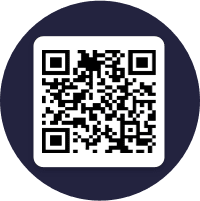
Add your Discover® Card to a Digital Wallet like Google Pay or Samsung Pay. It only takes a moment with your Discover login. Samsung Pay users must add card from a Samsung mobile device.
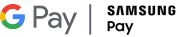
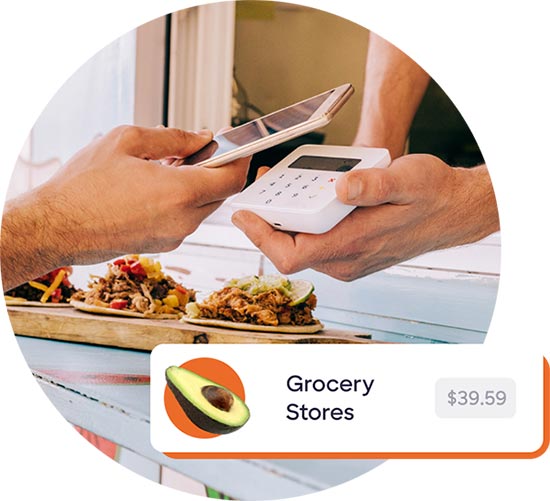
Get rewards automatically on all purchases with Google Pay or Samsung Pay. Just look for these symbols at checkout:

Digging around for your wallet and card is a chore of the past. Easily link your card so you’re ready to speed through checkout.

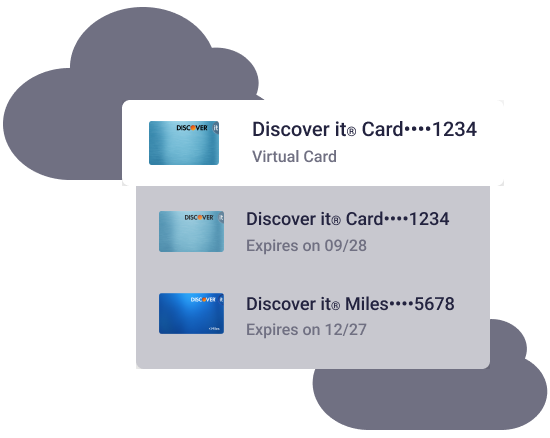
Enroll your virtual card number for extra security online
A virtual card number replaces your actual Discover Card number when checking out online from a Google Chrome™ browser or Android apps, where available.1
Your virtual card number is saved in your Google account in Chrome across all your devices while you’re logged in—for a seamless checkout experience.
You can choose to use your virtual card number or your actual card number each time you check out.
You will need an NFC-enabled Android phone running Android 5.0 (Lollipop) or newer. To see the version of Android you're running, open your phone's "Setting" app, then tap "About Device."
If you see one of the following errors, your phone might not be supported:
If you have a supported device and are experiencing issues, many of them can be fixed by resetting your phone to factory settings.
There is no cost to cardmembers who use their Discover card in Google Pay. However, your Discover card's terms and conditions will apply for purchases. Also, additional message and data charges may apply depending on your wireless plan.
Yes. So while Android Pay changed its name to Google Pay, all of the information you've added, along with your Android Pay settings, is the same on Google Pay. It will also work everywhere Android Pay had worked (wherever NFC payments are accepted for in stores) and your favorite apps and websites.
You may continue to use your plastic card as you usually would after you add your Discover card to Google Pay.
You receive notifications when purchases are made using Google Pay. To turn these notifications off, go to "Settings" and tap Wallet & Google Pay." From there, select your added Discover card and turn your "Card Notifications" off. Please note that by turning off your "Card Notifications," you will no longer see transaction notifications or your purchase history in Google Pay.
Yes. Your ten most recent transactions made using your Discover card in Google Pay will be displayed.
A virtual card number replaces your Discover credit card number when you check out in a Google Chrome browser on desktop or mobile devices, and where available, in Android apps. Simply enroll your card, then you'll see it as a payment option at online checkout. Learn More.
1. Virtual card numbers can be created and used in Google Chrome browser on desktop or mobile devices, and Android apps, where available. Tapping your mobile device in-store for Google Pay purchases is a different form of payment than virtual cards or virtual card numbers. When paying online, look for virtual card or virtual card number to determine that you are using that form of payment. Virtual card numbers may not be accepted by all merchants.
Digital Wallet purchases include some online purchases and some in-store purchases made with your smartphone, tablet, or wearable. Purchases made with Google Pay include only those made by tapping your mobile device in-store. Certain third-party payment accounts and digital wallet transactions may be identified as being through a digital wallet. Discover does not determine the transaction details it receives for purchases.
Google Chrome, Google Wallet, Google Pay, Google Play and the Google Play logo are trademarks of Google LLC.
The Contactless Indicator mark, consisting of four graduating arcs, is a trademark owned by and used with permission of EMVCo, LLC.
Samsung Pay is a trademark of Samsung Electronics Co., Ltd. Use only in accordance with law. Samsung Pay is available on select Samsung devices.
BEST BUY® and the Best Buy logo are trademarks of BBY Solutions, Inc.