Use it where you already shop
How it works

Accepted by millions of merchants, Discover with Apple Pay is the easy and rewarding way to pay.
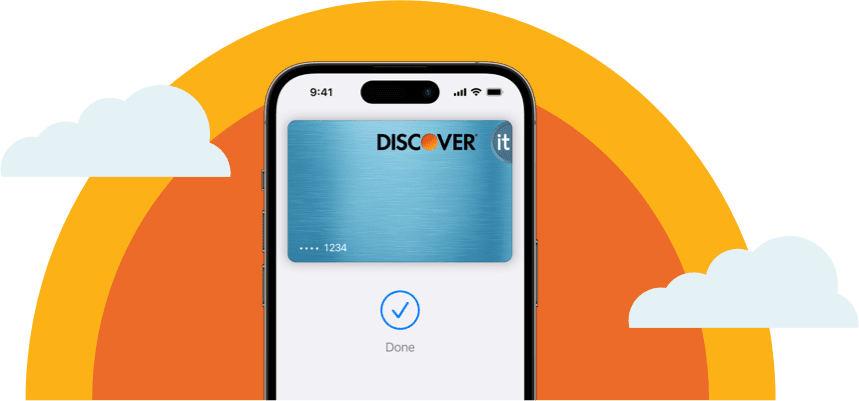

With your Discover Card set as default, double click side button on your iPhone or Apple Watch (or touch the Home button if there is one) to pull up your card from Apple Wallet®. Authenticate purchase with Face ID or Touch ID. Then hold the device above the reader until the checkmark appears.
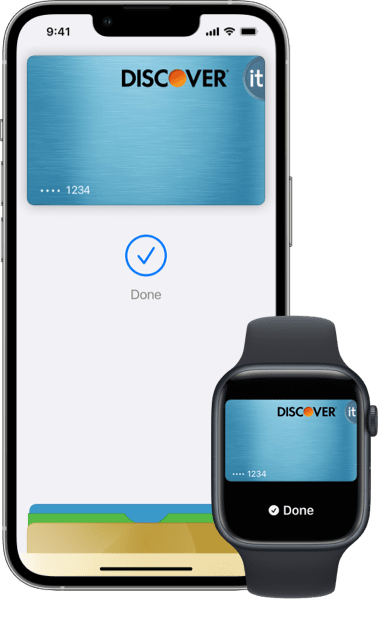
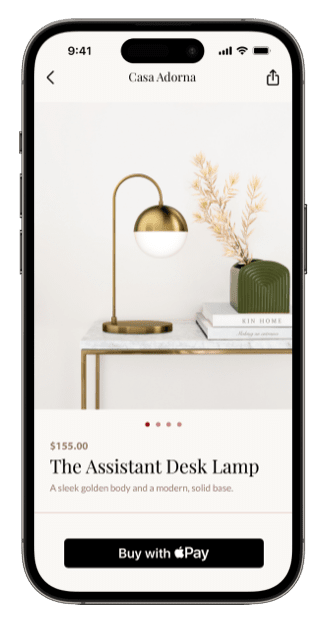
Pay using your Discover Card online or in-app, then treat yourself to a statement credit when you redeem your rewards, right at checkout with Apple Pay.1
1
Make sure your Discover Card is selected at checkout when you're shopping online or in-app with Apple Pay.
2
Choose to use your rewards, then select the value and complete your purchase.
3
Pay with your card, then get a statement credit in the amount you choose to redeem.
Your iPhone or iPad must be updated to iOS 18 or later to use this feature.1
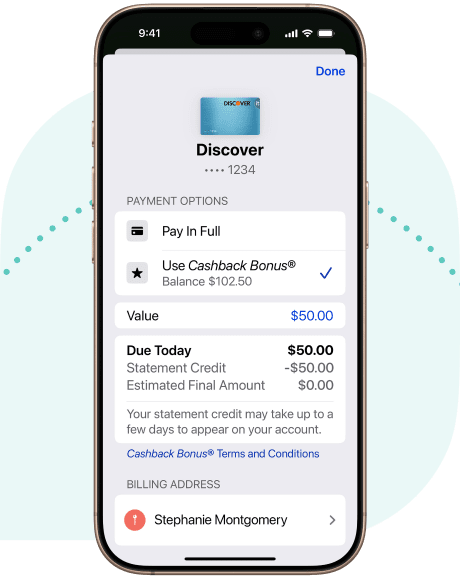
Your iPhone or iPad must be updated to iOS 18 or later to use this feature.1
If you don't see your rewards at checkout, log into your account to manage third-party access.
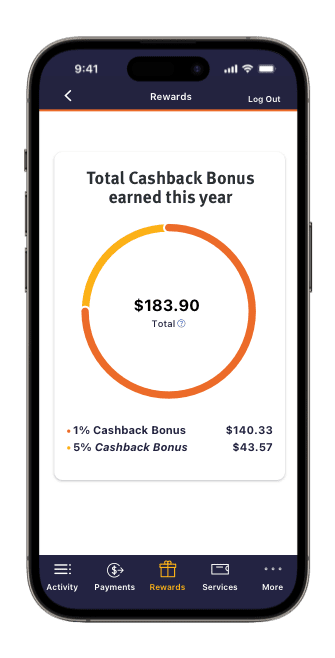
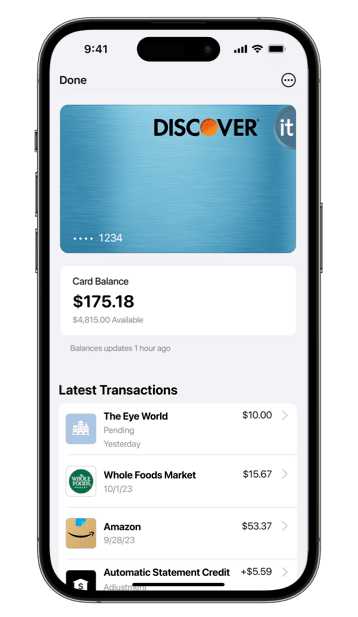

Use Discover with Apple Pay for convenient and rewarding payments wherever you shop. So you’re always good to go.

Apple Pay is a payments feature that allows you to add your credit and/or debit cards to a supported Apple® device through the Wallet app and make purchases at participating merchants.
You can make payments with your iPhone® 6s, iPhone 6s Plus, iPhone 6, iPhone 6 Plus, iPhone SE and Apple Watch™ at participating in-store merchant locations. You will also need to ensure that your device is updated with iOS 9 software in order to pay using your Discover card with Apple Pay.
Yes. You receive all the rewards, security, and benefits of your Discover card when you use it with Apple Pay. Please log into your card account at Discover.com or in the Discover Mobile app to see your individual card benefits. For any additional questions regarding rewards while using your Discover card in Apple Pay, please refer back to Discover.com/ApplePay for further information.
At online or in-app checkout, select how much Cashback Bonus® or Miles you'd like to redeem. Your card will be charged for the purchase, then you'll get a statement credit for that amount redeemed.1 If you don't see your available rewards at checkout, you can activate this feature in your Discover account.
In-store transactions are not supported.
See Pay with Rewards Terms and Conditions for complete details on limitations. Per your cardmember agreement, you may be charged interest on the purchases that are charged to your credit card. We begin to impose interest charges on purchases from the day we add it to the daily balance. The statement credit applied to your credit card account only covers the redemption amount and does not cover any interest charges that accrue on the purchase.
Eligible cards include Discover it®, Discover it Chrome, Discover it Miles, Discover it Student, Discover it Student Chrome, Discover More, and Discover it Secured Credit Cards.
You can redeem your rewards where Apple Pay is accepted online and in-app.
Look for the Apple Pay button at checkout. Rewards will appear as a selectable option during checkout at supported merchants.
In-store transactions are not supported. See Pay with Rewards Terms and Conditions for complete details on limitations.
Yes, your ten most recent transactions made using Discover Card in Apple Pay will be displayed. Or to see a more comprehensive view of your Discover Card account details right at checkout in Apple Wallet on iPhone, simply connect your Discover account.
With this new feature of Apple Pay, you will be able to see and track your account details, right in Apple Wallet—from full transaction history up to two years, payments, and available balance.
To connect your Discover Card account to Apple Wallet and enjoy a more comprehensive view of your account details:
 button and select Card Details.
button and select Card Details.If you can't connect your account in the Wallet app:
If you don’t see the “Get Started in Apple Wallet” notification:
 button and select Card Details.
button and select Card Details.
How to manage your data:
To view or manage your third-party preferences, log into your Discover account center online and go to Security tab.
1. Use Rewards with Apple Pay: The full dollar amount of the transaction will be charged to your Discover Credit Card and a corresponding credit for the amount of Rewards you choose to redeem will be credited to your Discover Card account as a statement credit that will post to your account within 72 hours. Per your cardmember agreement, you may be charged interest on the purchases that are charged to your credit card. We begin to impose interest charges on purchases from the day we add it to the daily balance. The statement credit applied to your credit card account only covers the redemption amount and does not cover any interest charges that accrue on the purchase. Statement credits may post in a different billing cycle than the corresponding credit card transaction. When using Pay with Rewards, your Discover Card must have an available credit amount equal to, or higher than, the amount of your credit card transaction. Your Discover Card also must have an available Rewards balance. If your available Rewards balance is less than the amount you requested to redeem at the time we process your Rewards redemption, we will process the redemption using your available Rewards balance. All transactions are subject to the merchant’s standard refund and return policies. Pay with Rewards redemptions are final, non-refundable and non-reversible. Redemptions expire if merchants do not authorize on your card within 24 hours of checkout. Discover does not control when merchants choose to authorize. To use Pay with Rewards, you must enroll an eligible Discover Card and accept the Pay with Rewards terms and conditions. To use this feature, you must have an iPhone or iPad updated to the latest software version. Pay with Rewards is only available on eligible Discover Card types. Pay with Rewards is limited to eCommerce transactions conducted online and in-app. Your available rewards balance and other data may be delayed due to a variety of factors, including internet service. Pay with Rewards is only available to U.S. users. For complete details on how to Pay with Rewards, see Terms and Conditions. See Rewards Program Terms and Conditions for more information.
2. Rewards never expire. We reserve the right to determine the method to disburse your rewards balance. We will credit your Account or send you a check with your rewards balance if your Account is closed. You may be unable to redeem rewards in some limited situations such as when you choose to use an electronic funds transfer to redeem rewards to a new (unverified) deposit account. Any gift card must have a minimum value of at least $5.00 to be redeemed.
3. To use this feature, you must connect your account to an eligible card in Apple Wallet. Available only to U.S. users on iPhone. Card eligibility differs by your location. If you reside in the U.S. territories, please call Discover with questions about card eligibility. Data available in Apple Wallet for your connected card(s) may be delayed due to a variety of factors, including internet service. To use this feature, you must have an iPhone updated to the latest version of iOS. IOS is a trademark or registered trademark of Cisco in the U.S. and other countries and is used under license. Update to the latest version by going to Settings > General > Software Update. Tap Download and Install. For more eligibility details, see https://support.apple.com/en-euro/111117.
4. Data available in Apple Wallet for your connected card(s) may be delayed due to a variety of factors, including internet service.
For a list of compatible Apple Pay devices, see https://support.apple.com/en-us/HT208531. Apple, the Apple logo, Apple Pay, Apple Watch, iPad, iPhone, Mac are trademarks of Apple Inc., registered in the U.S. and other countries.
Apple Pay is a service provided by Apple Payments Services LLC, a subsidiary of Apple Inc. Neither Apple Inc. nor Apple Payments Services LLC is a bank. Any card used in Apple Pay is offered by the card issuer.
The Contactless Symbol and Contactless Indicator mark, consisting of four graduating arcs, are trademarks owned by and used with permission of EMVCo, LLC.
The Best Buy logo, taglines, tradenames, trademarks, intellectual property and related concepts are the exclusive property of BBY Solutions.
The 7-ELEVEN logo and name are registered trademarks of 7-Eleven, Inc. in the U.S. and may be registered in other countries.
The Uber name is a registered trademark of Uber Technologies, Inc. in the U.S. and may be registered in other countries.
The Target name and the Bullseye design are registered trademarks of Target Brands, Inc. in the U.S. and may be registered in other countries.
The Gap name and logo are registered trademarks of Gap (Apparel), LLC and/or its affiliates in the U.S. and may be registered in other countries.
The ALDI name and logo are registered trademarks of ALDI Inc. in the U.S. and may be registered in other countries.
The Fandango name and logo are registered trademarks of Fandango Media, LLC in the U.S. and may be registered in other countries.
The CVS name and logo are registered trademarks of CVS Pharmacy, Inc. in the U.S. and may be registered in other countries.