Adding your card is easy
Just log in to your Discover account or mobile app and go to "Manage Cards", then follow the prompts to quickly link your card to your Digital Wallet.
To add your card to your Digital Wallet, use your phone to scan code
Add Card Now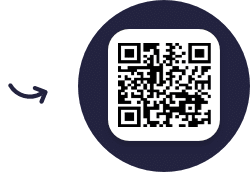
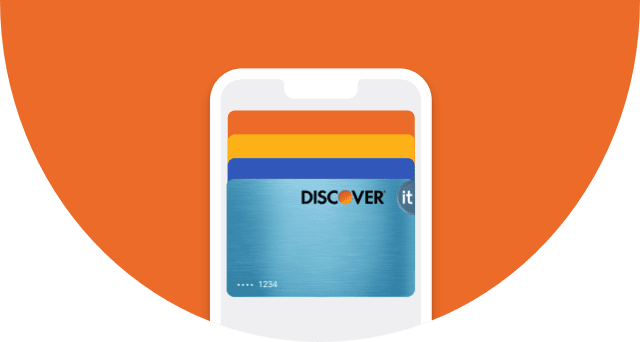
Add your Discover Card to your Digital Wallet for a simple and rewarding way to pay. It's fast and easy to use. Digital Wallet1 purchases include those made with Apple Pay®, Samsung PayTM, and in store with Google PayTM. You get an extra layer of security with Digital Wallets2.

Just log in to your Discover account or mobile app and go to "Manage Cards", then follow the prompts to quickly link your card to your Digital Wallet.
For groceries and gas, favorite restaurants and shops, drugstores, entertainment, and more. Add your Discover Card to a Digital Wallet and make purchases right from your phone, tablet, or wearable device. It’s a great alternative to your physical wallet.
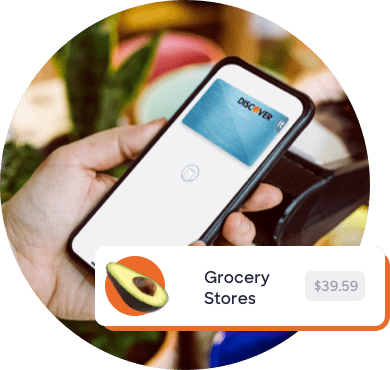

Get unlimited rewards on all your purchases with Digital Wallets automatically—just like your physical card. Your rewards never expire, and you can redeem your rewards for any amount.3
Enhanced security2
Digital Wallets use tokens, a substitute for your private account number, every time you make a Digital Wallet purchase. So your actual card number is never shared with merchants.
On-the-go convenience
Just a quick tap and your purchase is complete. No more digging for your wallet or typing in credit card information. It's the handy way to pay right from your device.
Yes. You always earn rewards on every purchase with your Discover Card, including when you use your Digital Wallet. If your Digital Wallet purchases are made using Apple Pay, Google Pay and Samsung Pay you will earn rewards just like you would with your physical card. Please log into your card account at Discover.com or in the Discover Mobile app to see your individual card benefits.
If you believe your device has been lost, stolen, or compromised in any way, you can deactivate your Discover Card via the Discover Mobile app, Discover.com, or by calling Discover at 1-800-347-2683 to prevent in-store purchases.
If you replace your device, you may need to re-add your Discover Card to your Digital Wallet. You can also add your Discover Card and manage your Digital Wallet right from the Discover Mobile app.
Learn more about what digital wallets are and how they work.
Tips for Using Your Digital Wallet Responsibly
Learn some tips to stay financially savvy, even when you pay with your mobile device.
Why Should You Use a Digital Wallet?
See how Digital Wallets excel when it comes to convenience and safety features.
1. Digital Wallet purchases include some online purchases and some in-store purchases made with your smartphone, tablet, or wearable. Purchases made with Google Pay include only those made by tapping your mobile device in-store. Certain third-party payment accounts and digital wallet transactions may be identified as being through a digital wallet. Discover does not determine the transaction details it receives for purchases.
2. All Apple Pay transactions require authentication with Face ID®, Touch ID®, or passcode. In addition, when you use Apple Pay, your real card number is never shared with merchants. Learn more about Apple Pay security and privacy https://support.apple.com/en-us/HT203027 . Apple Pay, Face ID, and Touch ID are trademarks of Apple Inc.
Tap to pay in-store Google Pay transactions require authentication via a PIN, pattern or biometric; Samsung via a PIN or biometric. Purchase authentication can be managed in the settings of your Digital Wallet. In-store Google Pay purchases and other Digital Wallets like Samsung Pay, use tokens, a substitute for your account number, each time a Digital Wallet purchase is made. So your actual card number is never shared with merchants.
3. Rewards never expire. If your account is closed, we will send you a check or credit your account with your rewards balance; we reserve the right to determine the method to disburse your rewards balance. You may be unable to redeem rewards in some limited situations such as when you choose to use an electronic funds transfer to redeem rewards to a new (unverified) deposit account. Rewards redeemed for gift cards require a minimum amount to redeem.
The Contactless Indicator mark, consisting of four graduating arcs, is a trademark owned by and used with permission of EMVCo, LLC.
Apple Pay is a service provided by Apple Payments Services LLC, a subsidiary of Apple Inc. Neither Apple Inc. nor Apple Payments Services LLC is a bank. Any card used in Apple Pay is offered by the card issuer.
Google Pay, Google Wallet, Google Play and the Google Play logo are trademarks of Google, LLC.
Samsung Pay is a trademark of Samsung Electronics Co., Ltd. Use only in accordance with law. Samsung Pay is available on select Samsung devices.