The fast, easy, and rewarding way to pay
Add your Discover® Card to Apple Pay. It only takes a moment with your Discover login.
Log in to easily add your card to Apple Pay
Add Card NowOr scan code to add from your iPhone
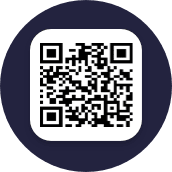

Add your Discover® Card to Apple Pay. It only takes a moment with your Discover login.
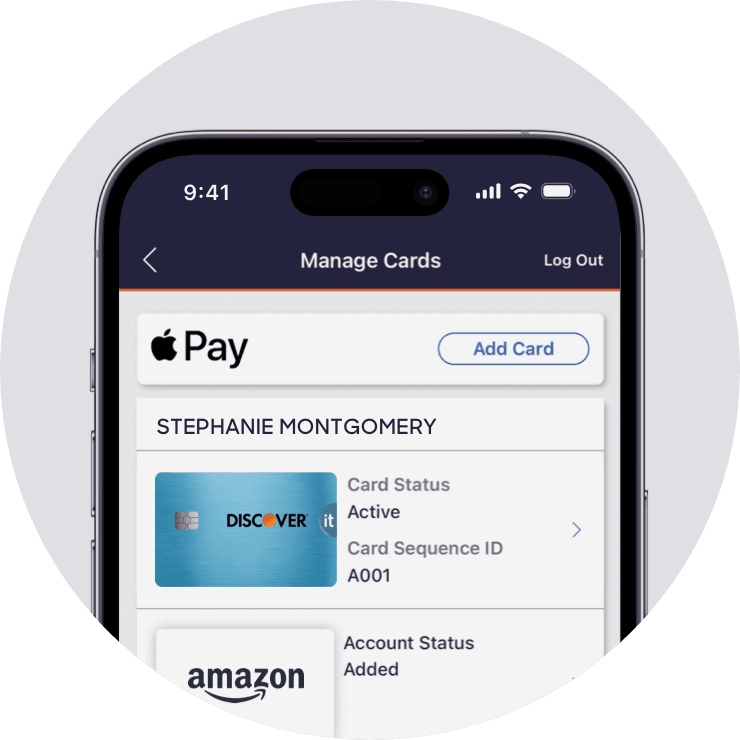
Just log in to your Discover account to quickly add your card. Here's how. Then you can check out on your iPhone®, Apple Watch®, iPad® or Mac®.

If you prefer, you can use the Apple Wallet App to add your Discover Card to multiple devices all at one time.
In stores, online, and in apps, use Discover with Apple Pay to tap, pay, and earn rewards. Just look for these symbols at checkout:


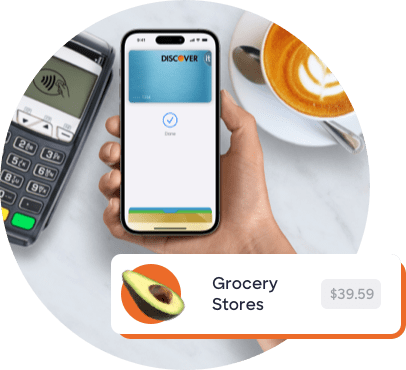
Digging around for your wallet and card is a chore of the past. Add your Discover Card to Apple Pay for an easy, contactless way to check out at millions of merchants.
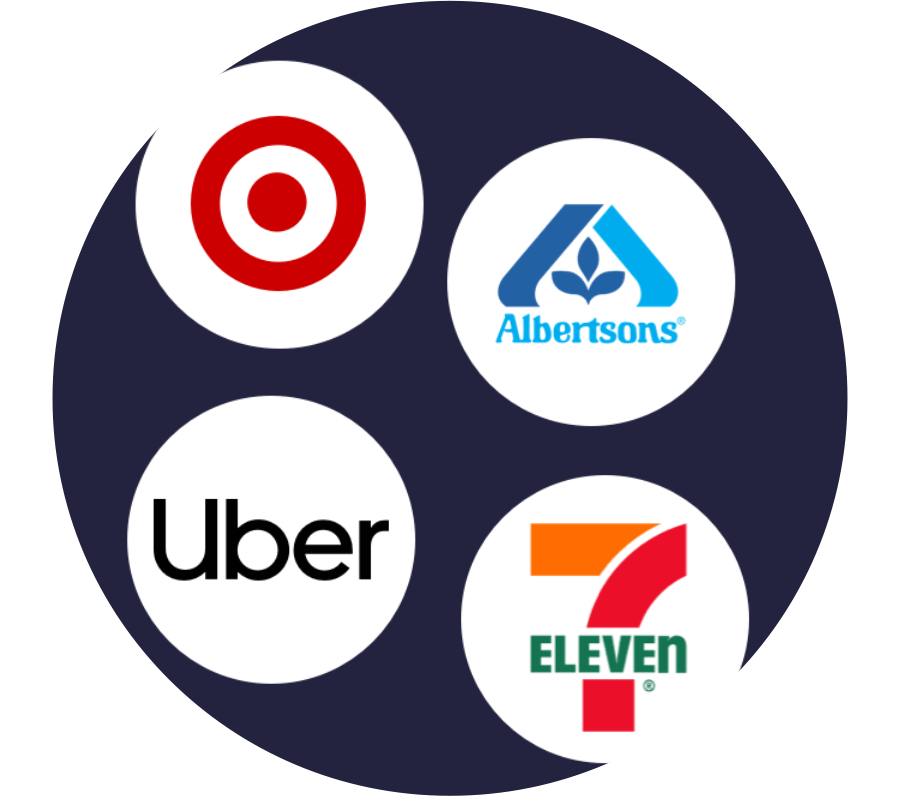
While most Apple devices work with Apple Pay, some older models might not be compatible. To see if yours is eligible, check out the full list of devices here.
Eligible cards include Discover it®, Discover it Chrome, Discover it Miles, Discover it Student, Discover it Student Chrome, Discover More, and Discover it Secured Credit Cards.
1. All Apple Pay transactions require authentication with Face ID®, Touch ID®, or passcode. In addition, when you use Apple Pay, your real card number is never shared with merchants. Learn more about Apple Pay security and privacy https://support.apple.com/en-us/HT203027. Apple Pay, Face ID, and Touch ID are trademarks of Apple Inc.
2. An "unauthorized purchase" is a purchase where you have not given access to your card information to another person or a merchant for one-time or repeated charges. Please use reasonable care to protect your card and do not share it with employees, relatives, or friends. Learn more at Discover.com/fraudFAQ.
For a list of compatible Apple Pay devices, see https://support.apple.com/en-us/HT208531. Apple, the Apple logo, Apple Pay, Apple Watch, iPad, iPhone, Mac are trademarks of Apple Inc., registered in the U.S. and other countries.
Apple Pay is a service provided by Apple Payments Services LLC, a subsidiary of Apple Inc. Neither Apple Inc. nor Apple Payments Services LLC is a bank. Any card used in Apple Pay is offered by the card issuer.
The Contactless Indicator mark, consisting of four graduating arcs, is a trademark owned by and used with permission of EMVCo, LLC.
BEST BUY® and the Best Buy logo are trademarks of BBY Solutions, Inc.