Samsung Pay is a mobile payment service that lets you carry your supported credit, debit, gift and membership cards on your eligible devices so you can pay in-store, in-app, or online without having to take out your wallet.



Earn rewards on qualifying Samsung Pay® purchases
Earn 1% cash back on up to $3,000 in debit card purchases each month. See Deposit Account Agreement for details on transaction eligibility, limitations and terms.
Setting up Samsung Pay is easy
- Open your Samsung Pay app.
- From the menu (three horizontal lines) in the top left corner, tap "Cards," and then tap "Add credit/debit card."
- Follow the instructions to register your debit card.
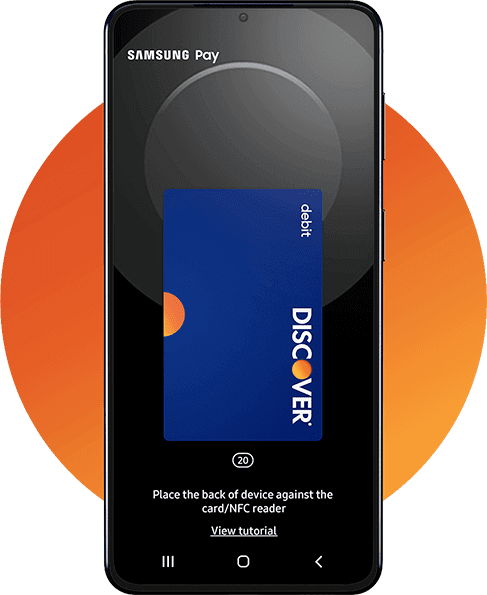
Samsung Pay makes checkout simple
Use Samsung Pay with your Discover debit card in-store, in-app, or online.



Samsung Pay FAQ
How do I add my Discover debit card to Samsung Pay?
To add your Discover debit card:
1. Open your Samsung Pay app.
2. Tap menu (the three horizontal lines) in the top left corner, tap “Cards,” and then tap “Add credit/debit card.”
3. Follow the instructions to register your card.
Remember to set your Discover Cashback Debit card as your default card so you can earn cash back.
Which devices work with Samsung Pay?
While most Samsung devices work with Samsung Pay, some older models might not be compatible. To see if yours is eligible, check out the full list of devices here.
How do you use Samsung Pay?
Access your cards by swiping up from your phone’s home screen in locked or unlocked mode or by going to the “Pay” tab within the Samsung Pay app. Use your fingerprint or pin to authenticate, then tap your device near the contactless symbol on the point of sale terminal.
The last card used or viewed is the card defaulted for payment. By scrolling left and right through your payment cards in Samsung Pay, you can select the card you want to use for payment.
How will I know if a transaction was successful when paying with Samsung Pay?
For in-store purchases you will see a confirmation screen in addition to a transaction notification on your device. You can always view your Samsung Pay transactions in the Samsung Pay app.
What happens when I freeze my Discover debit card?
Freezing your debit card tells Discover that you don’t want us to authorize new purchases (in-store, online, mobile or by phone) or ATM transactions until you unfreeze. New Samsung Pay purchases will not be authorized when the debit card is frozen. Recurring charges will continue even while your debit card is frozen.
