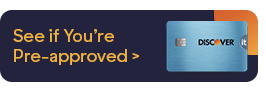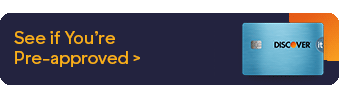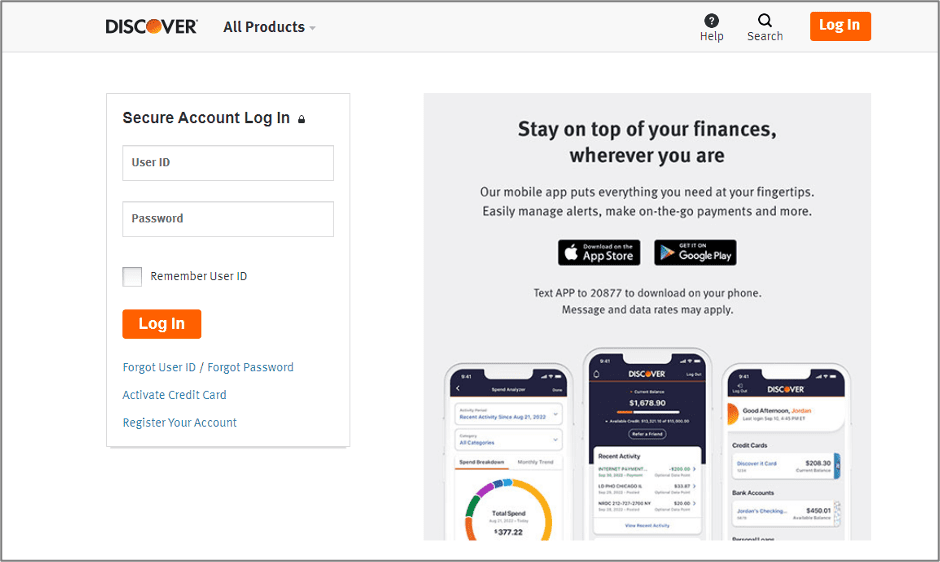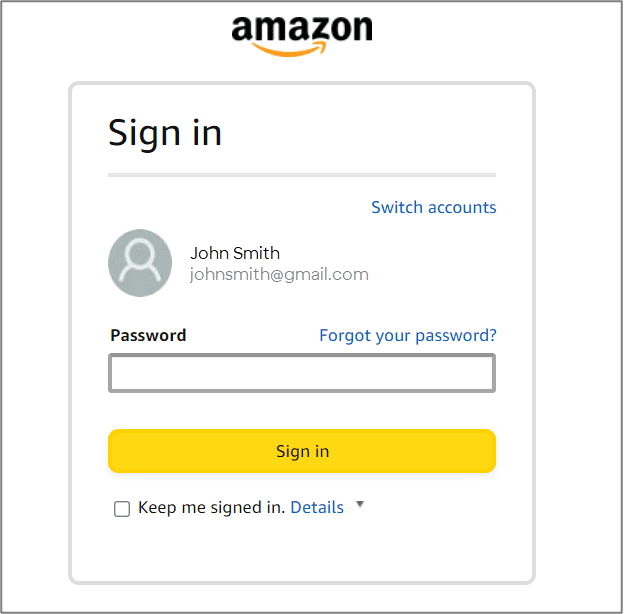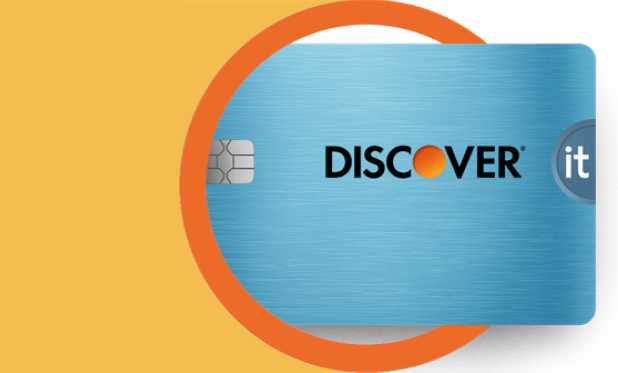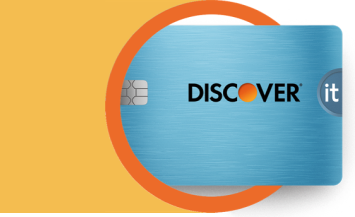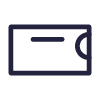It doesn’t matter how much you earn in credit card rewards if you can’t use those rewards in ways that matter to you. Luckily, with a rewards credit card like the Discover it® Cash Back Credit Card or the Discover it® Miles Credit Card, you can redeem your rewards for cash at any time.1 And you can even use any amount of rewards to help pay for your next Amazon.com purchase.2